Create guild
- Firstly, you need the Metamask browser extension,you can find it here:
https://metamask.io/
- Then go on our website and click the create guild button. https://www.br0bot.com
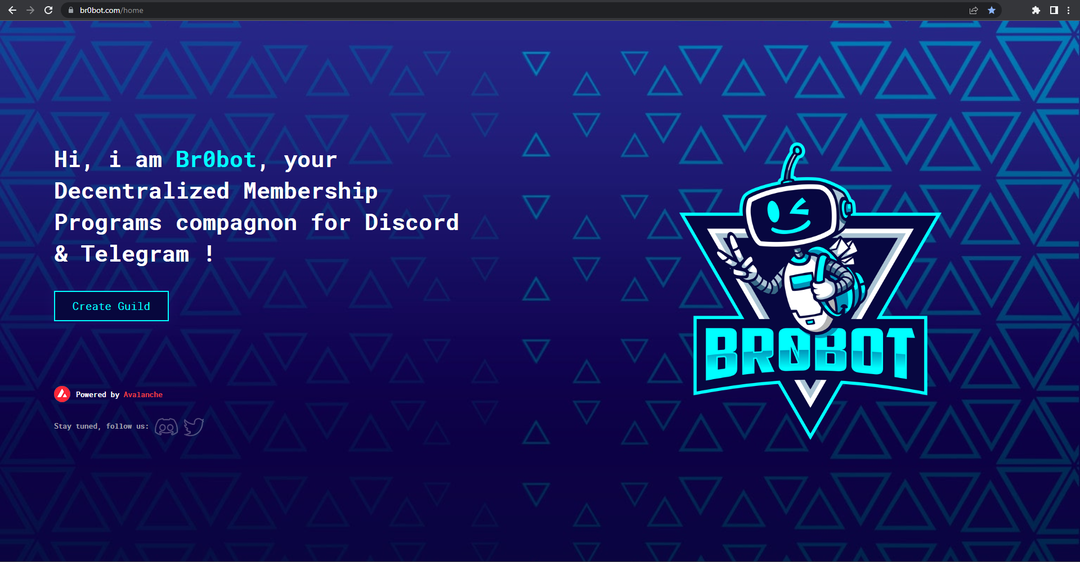
- Follow the instructions and click create guild.
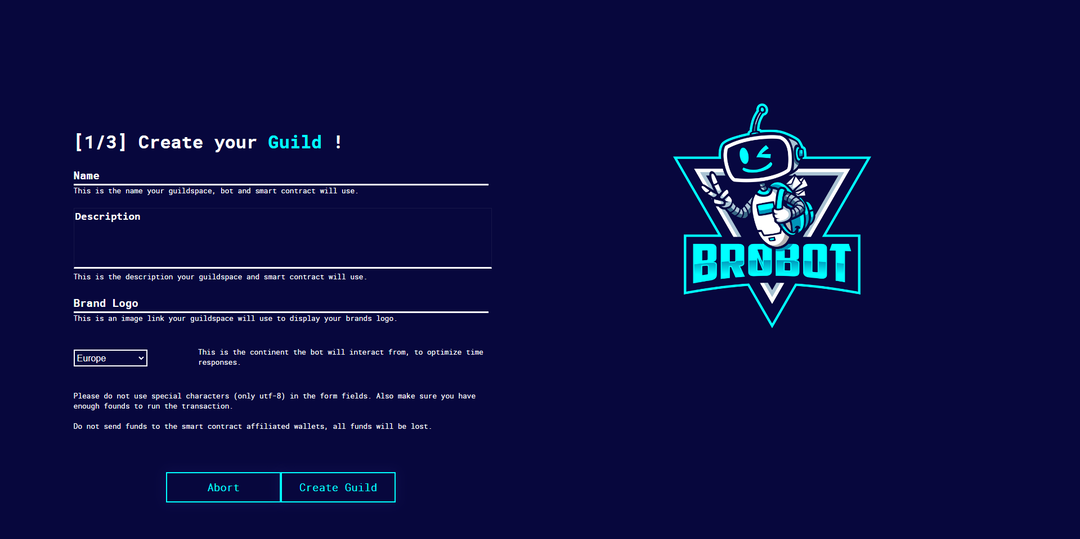
- Then, go to Discord, then in settings, select "Advanced" and check the "Developer Mode" option. Right click on your guild copy ID and paste it on the web page.
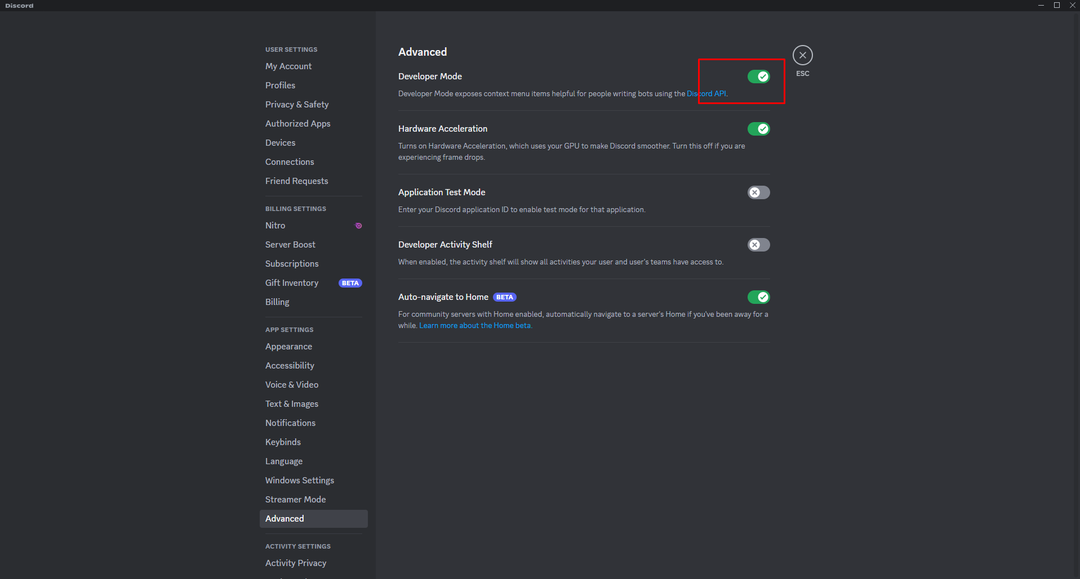

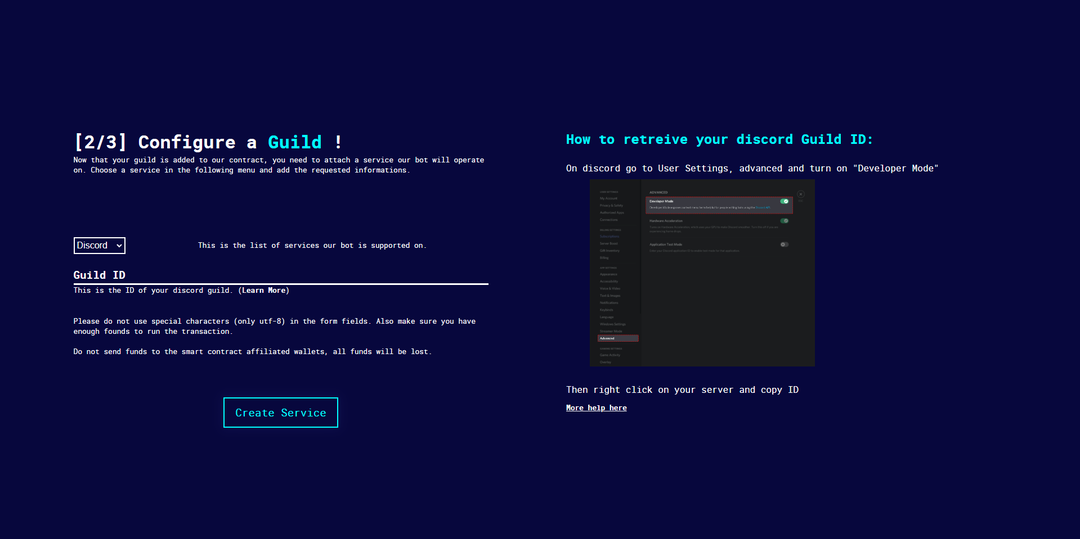
- For the third step, you need to create a role on Discord, copy its ID, and paste it into the "Role ID" section on the web page. Please also fill in the other required information.
As shown in the screenshot, the "br0bot" role of the bot should always be above the roles it is meant to manage.
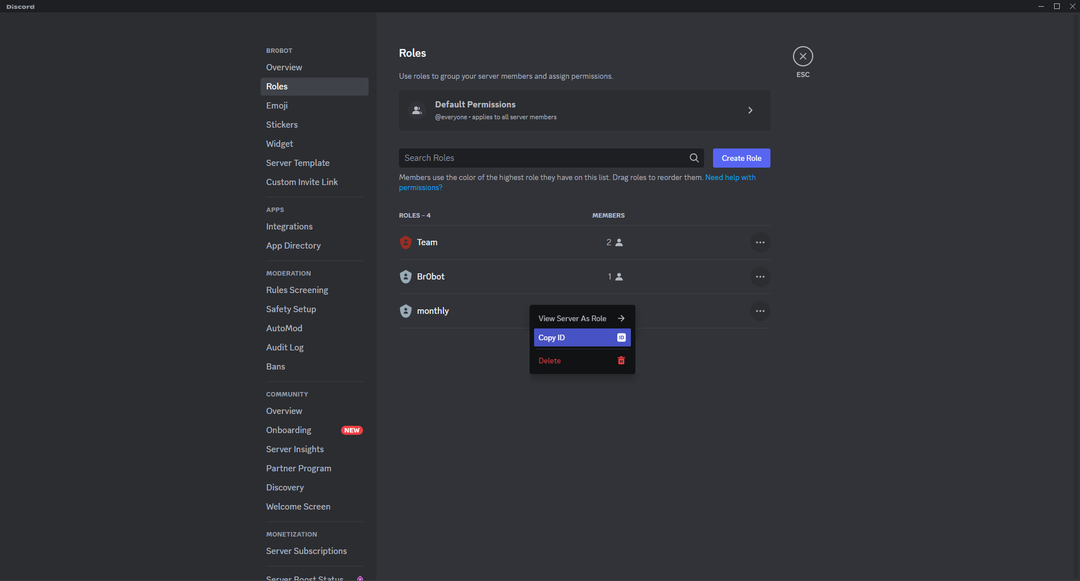
- Congratulations on creating your first guild with br0bot! We are thrilled to have you on board with us.
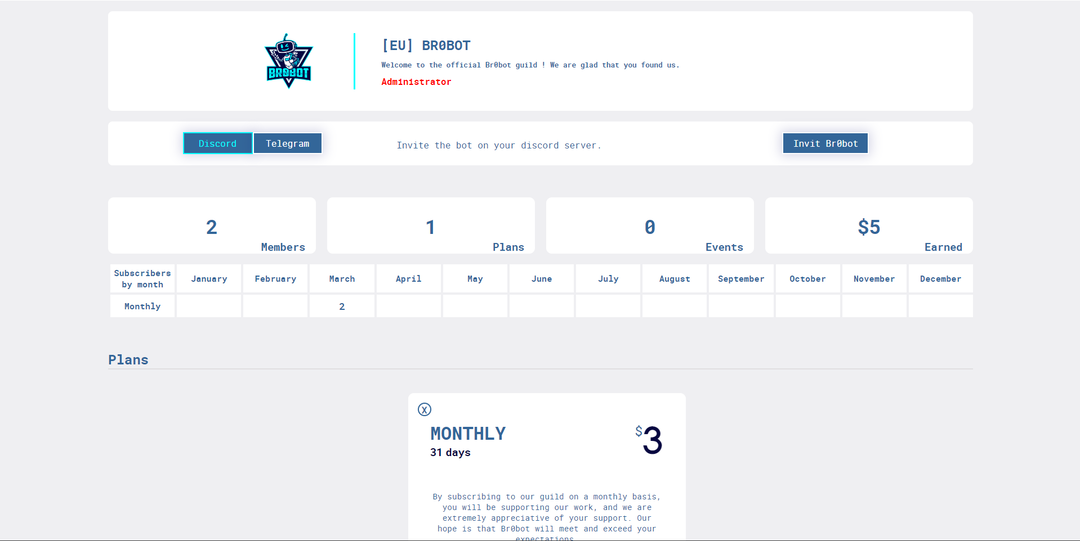
Invit br0bot with the "Invit br0bot" button on the right. All the requested permissions are required
- ManageChannels to create channels.
- ManageMessages and ReadMessageHistory To edit messages and avoid spamming.
- ManageEvents To create the events that are sold on your space.
- ManageRoles and ModerateMembers To add or remove roles from your plans.
- UseApplicationCommands for the slash commands (/plans)
The other permissions may be required for future functionality, such as managing music
Please note that in the role section of your Discord server, the bot's role must always be positioned above the roles associated with your plans. This is necessary for the bot to be able to assign these roles to the appropriate subscribers.
